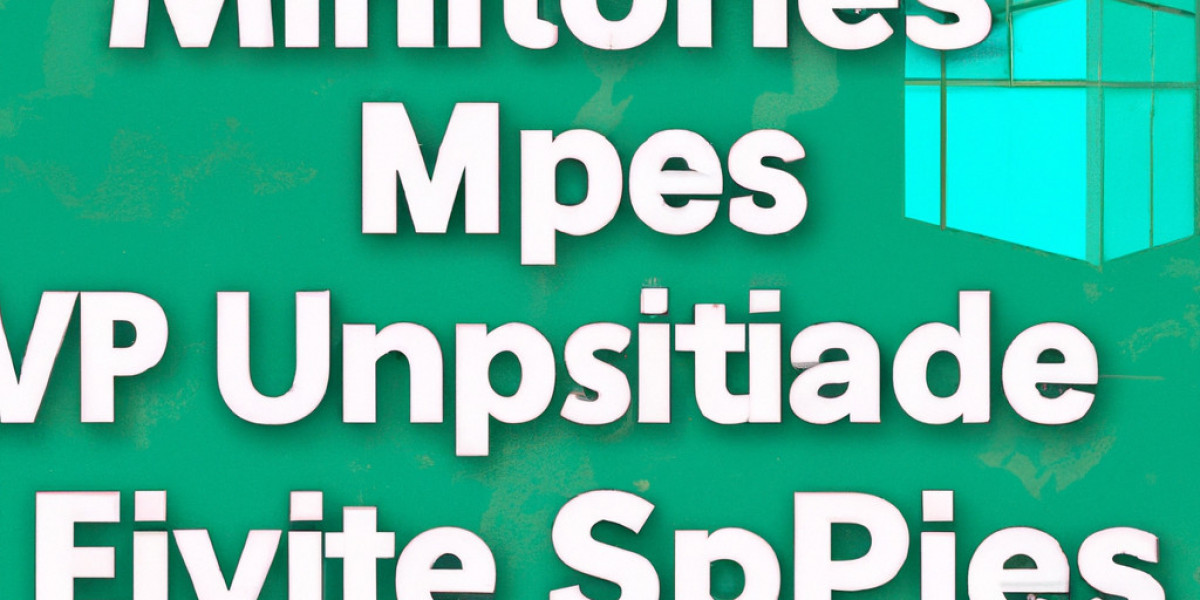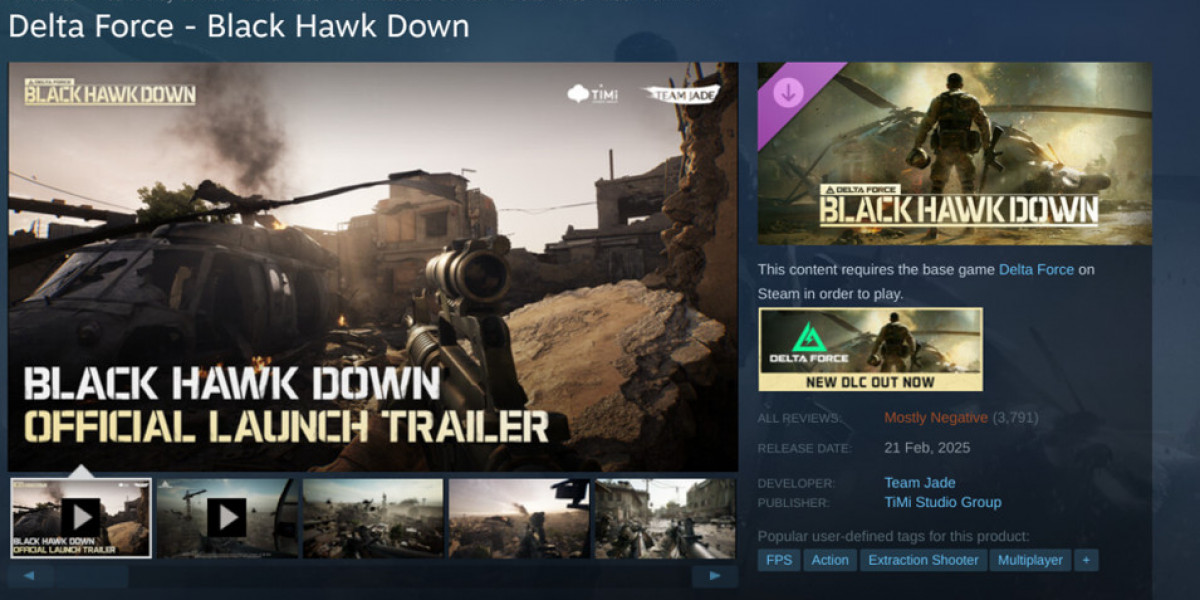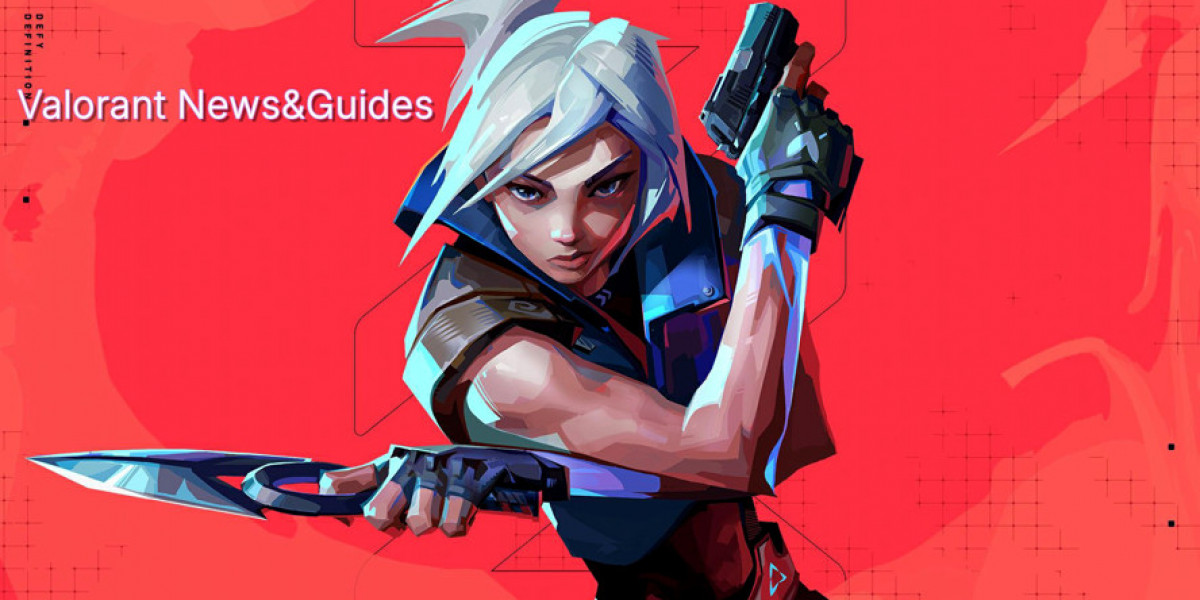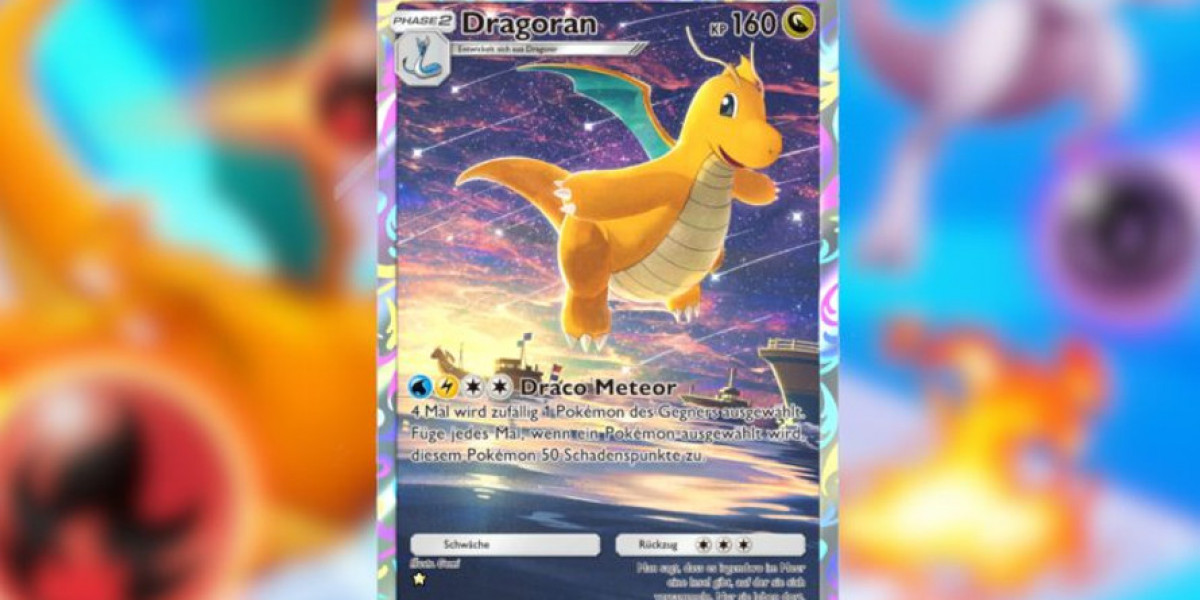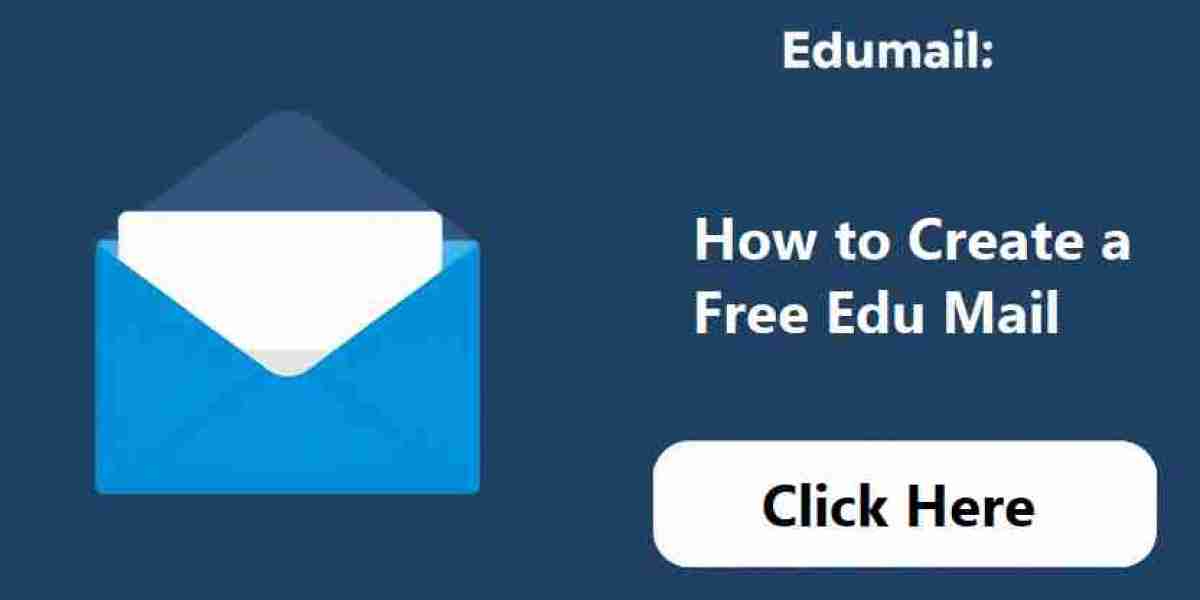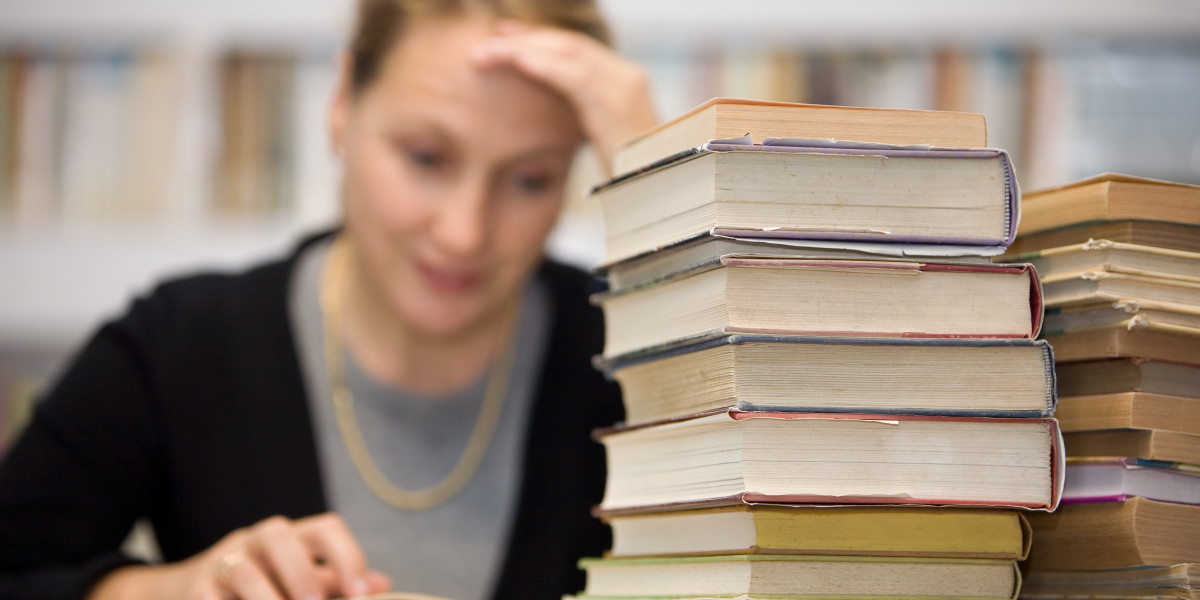How to Install Minecraft on VPS Server
Minecraft is a popular sandbox game that allows players to build and explore virtual worlds. If you have a Virtual Private Server (VPS) and want to run a Minecraft server on it, you're in the right place. In this tutorial, we'll walk you through the steps to install Minecraft on your VPS server.
Step 1: Connect to your VPS Server
Before you can install Minecraft on your VPS server, you need to connect to it. You can do this using SSH (Secure Shell) by entering the following command in your terminal:
ssh username@your_vps_ip_address
Step 2: Install Java
Minecraft requires Java to run, so the next step is to install Java on your VPS server. You can do this by running the following commands:
sudo apt update sudo apt install default-jre
Step 3: Download and Install Minecraft Server
Once Java is installed, you can download the Minecraft server jar file onto your VPS server. You can do this by running the following command:
wget https://launcher.mojang.com/v1/objects/9f3a6634636b65957c45d8443b6011de9c7b4c36/server.jar
Next, you can run the server jar file by using the following command:
java -Xmx1024M -Xms1024M -jar server.jar nogui
Step 4: Accept the EULA
Before you can start your Minecraft server, you need to accept the End User License Agreement (EULA). You can do this by opening the eula.txt file in a text editor and changing the value from "false" to "true".
Step 5: Start the Minecraft Server
Once you have accepted the EULA, you can start your Minecraft server by running the following command:
java -Xmx1024M -Xms1024M -jar server.jar nogui
Now, your Minecraft server should be up and running on your VPS server. You can connect to it using the IP address of your VPS server and the default Minecraft port (25565).
Frequently Asked Questions (FAQ)
Can I install mods on my Minecraft server?
Yes, you can install mods on your Minecraft server by adding them to the "mods" folder in your server directory. Make sure to restart the server after adding any mods.
How do I backup my Minecraft server?
You can backup your Minecraft server by regularly saving the server files to a separate location on your VPS server or by using a backup plugin or tool.
Can I run multiple Minecraft servers on the same VPS?
Yes, you can run multiple Minecraft servers on the same VPS by using different ports for each server and allocating enough resources to each server to ensure smooth gameplay.
That's it! You should now have Minecraft up and running on your VPS server. Have fun exploring and building in your virtual world!