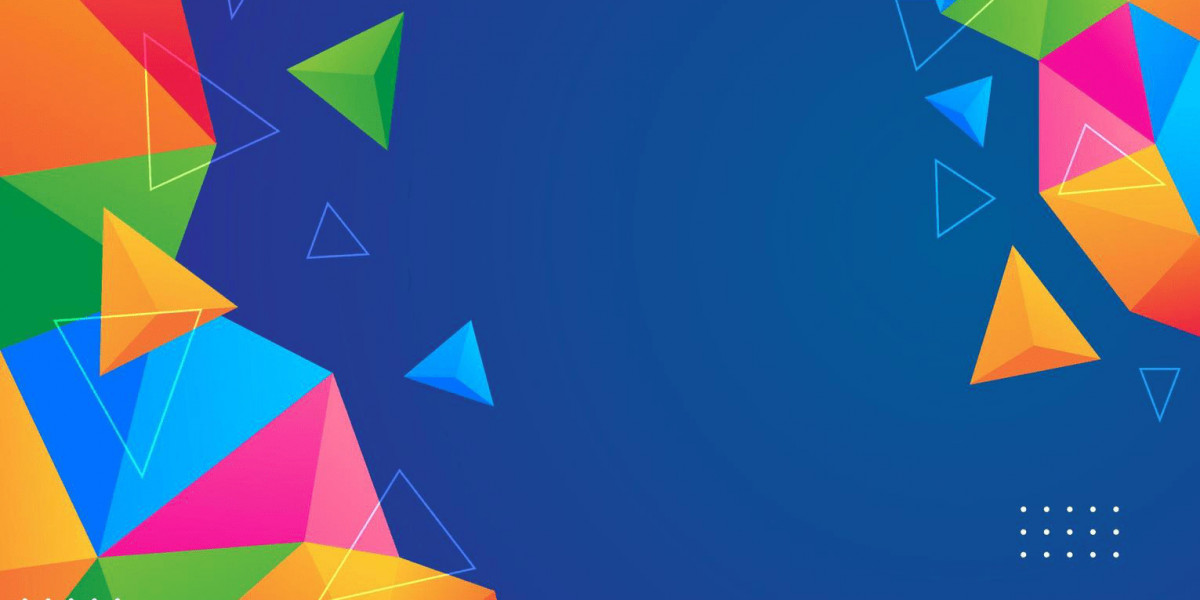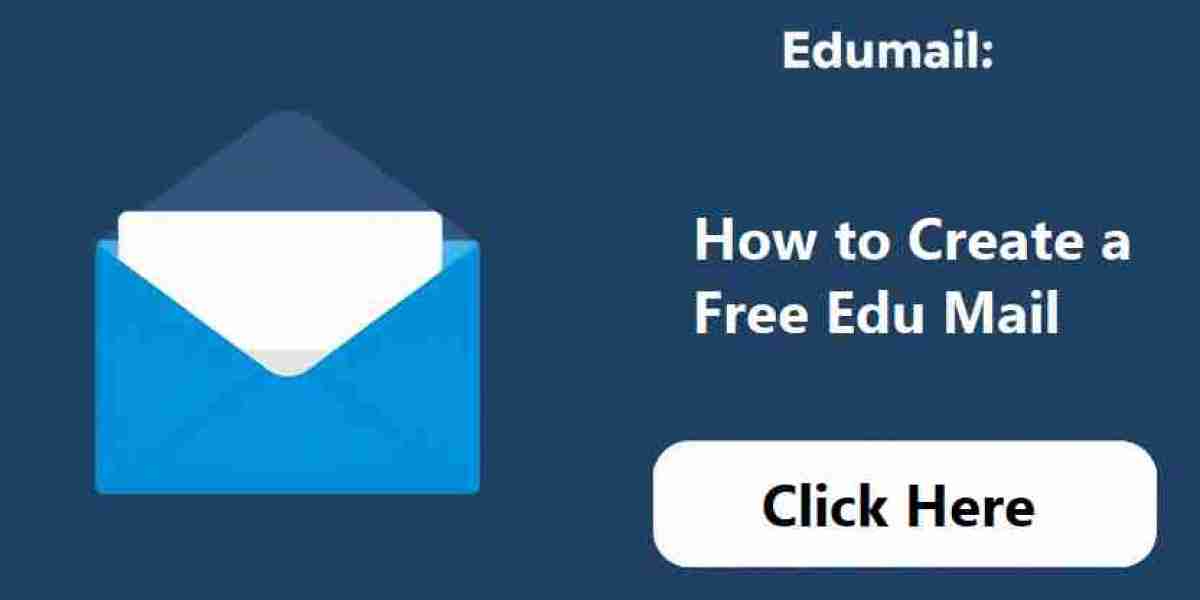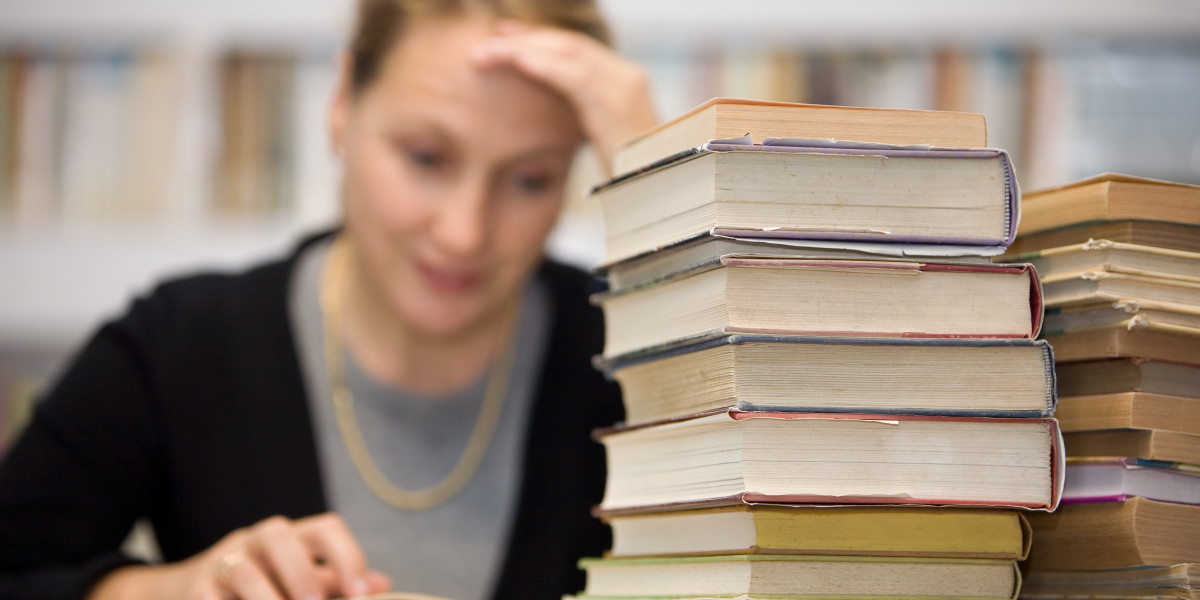1. Understanding GRE Tunnels – How to Set Up a GRE Tunnel
GRE is a tunneling protocol developed by Cisco that allows for the encapsulation of a wide variety of network layer protocols, enabling them to transmitted over a point-to-point link. GRE works by adding a GRE header to the original packet, allowing it to be sent through the tunnel as if it were a standard IP packet.
2. Use Cases for GRE Tunnels
- Connecting Remote Sites: GRE allows for seamless communication between geographically dispersed networks.
- Encapsulating Non-IP Protocols: GRE can encapsulate protocols like IPv6, allowing them to be transmitted over an IPv4 network.
- VPN Solutions: GRE can be utilized as part of a VPN solution to create secure tunnels for data.
3. Requirements – How to Set Up a GRE Tunnel
Before setting up a GRE tunnel, you will need:
- Two routers: Access to administrative settings.
- Public IP addresses: Assign static or dynamic IP addresses to both routers.
- Basic Routing Protocols: Ensure routing protocols like OSPF or static routes are configured.
- CLI Access: Familiarity with entering commands in the router’s command-line interface.
4. Setting Up GRE Tunnel with Static IPs
4.1 Configuration on Router A
- Access the Router CLI: Log in to Router A using SSH, Telnet, or console cable.
- Enter Configuration Mode:
bash enable configure terminal - Create a GRE Tunnel Interface:
bash interface tunnel 0 - Assign an IP Address to the Tunnel Interface: You can create a private subnet for the tunnel.
bash ip address 10.0.0.1 255.255.255.0 - Specify the Tunnel Source and Destination: Use the public IP addresses of both routers.
bash tunnel source 203.0.113.1 # Router A's public IP tunnel destination 203.0.113.2 # Router B's public IP - Enable the Tunnel Interface:
bash no shutdown - Exit Configuration Mode:
bash exit - Verify Configuration: Check the status of the tunnel using:
bash show ip interface brief
4.2 Configuration on Router B
Follow similar steps but adjust the IP addresses as necessary.
- Access the Router CLI:
bash enable configure terminal - Create a GRE Tunnel Interface:
bash interface tunnel 0 - Assign an IP Address to the Tunnel Interface:
bash ip address 10.0.0.2 255.255.255.0 - Specify the Tunnel Source and Destination:
bash tunnel source 203.0.113.2 # Router B's public IP tunnel destination 203.0.113.1 # Router A's public IP - Enable the Tunnel Interface:
bash no shutdown - Exit Configuration Mode:
bash exit - Verify Configuration:
bash show ip interface brief
5. Setting Up GRE Tunnel with Dynamic IPs
Setting up GRE tunnels with dynamic IPs introduces some complexity, as the public IP addresses may change. To handle this, we can use Dynamic DNS (DDNS) to map a domain to the dynamic IP.
5.1 Configuration Overview
- Choose a Dynamic DNS Provider: Providers like No-IP or DynDNS offer services that allow you to link a domain name to a dynamic IP address.
- Sign Up and Configure a Hostname: Follow the provider’s instructions to set up a hostname that will map to your router’s dynamic IP.
- Configure the Router for DDNS: On both routers, use DDNS settings to update the hostname when the IP changes.
5.2 Using Dynamic DNS
- Access the Router CLI:
bash enable configure terminal - Configure DDNS (example with No-IP):
bash ip ddns update method no-ip ip ddns update hostname yourhostname.no-ip.org ip ddns update username yourusername ip ddns update password yourpassword - Set Up GRE Tunnel (similar to static IP configuration):
- On Router A:
bash interface tunnel 0 ip address 10.0.0.1 255.255.255.0 tunnel source yourhostname.no-ip.org tunnel destination otherhostname.no-ip.org no shutdown - On Router B:
bash interface tunnel 0 ip address 10.0.0.2 255.255.255.0 tunnel source otherhostname.no-ip.org tunnel destination yourhostname.no-ip.org no shutdown
- On Router A:
6. Testing the GRE Tunnel
- Ping the Tunnel Interfaces: From Router A, ping Router B’s tunnel IP:
bash ping 10.0.0.2From Router B, ping Router A’s tunnel IP:
bash ping 10.0.0.1 - Check Tunnel Status: Use the command:
bash show tunnel
7. Troubleshooting Common Issues
- Check for Firewall Restrictions: Ensure that both routers allow GRE traffic (protocol number 47).
- Verify Routing: Ensure that routing protocols are configured correctly.
- Use Debug Commands: For deeper troubleshooting, use:
bash debug tunnel
8. Security Considerations
Since GRE tunnels do not encrypt data, it’s advisable to combine them with IPsec for secure communication. This provides confidentiality and ensures that your data is protected while in transit. How to Set Up a GRE Tunnel
9. Conclusion – How to Set Up a GRE Tunnel
Setting up a GRE tunnel, whether using static or dynamic IPs, is a straightforward process. By following this guide, you can create a robust tunnel for encapsulating traffic across different networks, enhancing your network’s connectivity and flexibility.
10. FAQs
- What is GRE used for? GRE is used to encapsulate various network protocols for transmission over a point-to-point link.
- Is GRE secure on its own? No, GRE does not provide encryption. It’s best used with IPsec for added security.
- Can GRE tunnels work with dynamic IPs? Yes, GRE tunnels can work with dynamic IPs by utilizing Dynamic DNS services.
- What protocol number does GRE use? GRE uses protocol number 47.
- How can I check if my GRE tunnel is working? You can ping the tunnel IP addresses and check the tunnel status using the
show tunnelcommand on your routers. - Can GRE encapsulate multicast packets? Yes, GRE can encapsulate multicast traffic.
- Do I need a static IP for the GRE tunnel? A static IP simplifies configuration, but using Dynamic DNS is a viable alternative for dynamic IPs.
- How do I secure a GRE tunnel? Use IPsec in conjunction with GRE to encrypt the traffic.
- What if I encounter performance issues with GRE? Monitor your network for bandwidth issues and consider implementing Quality of Service (QoS) policies.
- Can I use GRE with other protocols? Yes, GRE can encapsulate a variety of network layer protocols, including IPv4, IPv6, and others.
By understanding and implementing the steps outlined in this tutorial, you can successfully set up a GRE tunnel tailored to your network needs. Happy tunneling!